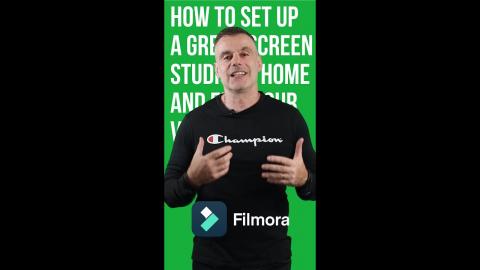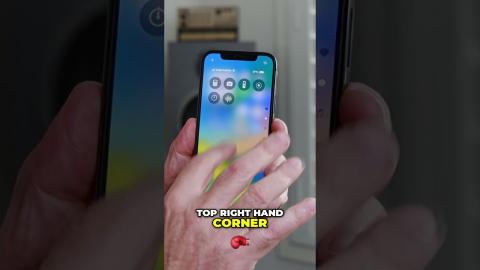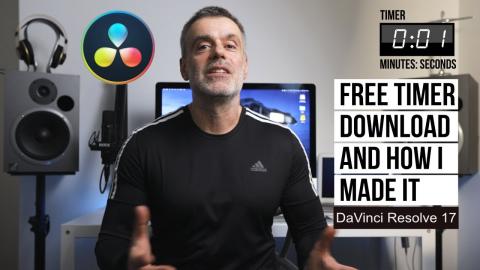How to screen capture video on your iPhone - iOS 11
Description
Have you ever wanted to take a screen recording on your iPhone. Well now since the introduction of iOS 11 you can.
Most of you are probably already aware of how to take a screen shot of anything that appears on your screen, this has been built into the iPhone since the very early days. All you have to do is press on the home button and power button simultaneously.
But what if you want to capture some video. A facebook video, youtube or any moving image on your screen.
All you need to do is go to your settings/control centre. Customise Controls.
Scroll down to More Controls and Tap on the plus icon next to Screen Recording and you’ll see it is moved to the included section at the top.
That’s it your pretty much done. Tap on the home button to return to main screen now go and load up some video. I’ll play a clip from youtube for this demonstration.
Now as the video is playing swipe up from the bottom of the screen to reveal the control Centre and now you’ll notice a new icon appear that wasn’t there before, a record button. Go ahead and tap on it. You’ll get a three second countdown and then your iPhone will start recording your video. When you want to stop it, simply swipe the control panel up again, tap on the record button to stop the recording and your video clip will be saved automatically to your photos library.